
 |
|
|
|
#1
|
||||
|
||||
|
Quote:
Step 1 - Goto www.photobucket.com Step 2 - Click on 'Join Now' (top rh corner). Step 3 - Fill in 'Sign UP' and click next. Step 4 - Fill in additional info (name,email etc) and click 'done'. Step 5 - You will now be at the upload page. Simply click on 'Browse', locate your photo in the file/folder you have it stored in and double click/open chosen photo. Step 6 - Click Upload button and wait for image to load into your 'album'. (The photos that I use on forums are approx 800x600 pixel resolution so you will probably need to adjust size before uploading). Step 7 - Your chosen photo will now appear at the bottom of your page in your 'album'. Step 8 - Your photo is now ready to post on the REMLR forum. To post photo on forum follow these steps: Step 1 - Go to forum page you wish to add thread or post reply. Step 2 - Commence writing info, for eg "Hi everyone, I have this photo of an armoured vehicle I wish to show you". Step 3 - Open a separate 'Internet Explorer' page. Step 4 - Goto www.photobucket.com (I have saved this page to my favourites) Step 5 - Log In Step 6 - Goto your album photos. Step 7 - Place your cursor on the photo you want to post and highlight the IMG CODE (bottom box). Step 8 - Copy photo by holding down keys - Ctrl C or hold down left mouse button and hit 'copy'. Step 9 - Go back to MLU forum thread or post you were writing. Step 10 - Place cursor below text and hold down keys - Ctrl V or hold down left mouse button and hit 'paste'. Step 11 - A whole bunch of letters and numbers will appear. This is the photo ID. Step 12 - Post thread or reply and your message and photo will appear. Step 13 - All done. It may look daunting but once you have done it, it's like riding a bike - you never forget. I hope this has helped. GOOD LUCK. |
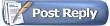 |
| Thread Tools | |
| Display Modes | |
|
|