
 |
|
#1
|
|||
|
|||
|
Hello,
A number of us computer not-so-savvy people don't know how to post photos in MLU, or we have a hard time accomplishing that. I figured it would be a really good idea to start this thread specifically for us helping each other learn how to do that on our own. I just spoke with Geoff and he likes this idea, and gave me the "great idea, go for it, start it" push ... so here is the thread! THANK YOU for permission to start this Geoff! A lot of you folks already know how to do this stuff, and have different programs and systems you work with, that maybe someone else with the same setups just don't know how to use their own yet and can use a little guidance, which you can give if so inclined  Just think of all the great photos you're missing out on seeing because someone doesn't know how to get the darned things in the forum for you to see them!!! (lots I'll bet Just think of all the great photos you're missing out on seeing because someone doesn't know how to get the darned things in the forum for you to see them!!! (lots I'll bet  ) )How many times have some of us had to call on others to HELP ME PLEASE  and someone else posted the photos so we still didn't learn how to do it ourselves? Well, I say, give a guy/gal a fish and he/she will eat for a day, TEACH and someone else posted the photos so we still didn't learn how to do it ourselves? Well, I say, give a guy/gal a fish and he/she will eat for a day, TEACH  him/her to fish ... and he/she is independent and self sufficient, and won't bug you for help anymore, so there! him/her to fish ... and he/she is independent and self sufficient, and won't bug you for help anymore, so there!  I think its also a great idea just to have a thread about this for others to read and learn from! A nice little reference "How To" area, right? Who's going to be first up?  Karmen |
|
#2
|
||||
|
||||
|
__________________
Regards, Hanno -------------------------- |
|
#3
|
|||
|
|||
|
Quote:
 I guess the problem for some of us is that in reading that (link you gave to posting images written by Geoff) well, we're clearly told that photos must be within those ranges (pixels) ... which is really good, but ... a lot of us don't know how to change our photos "pixels"  : so that they will upload in here. We don't know what number values to enter, or where to enter them etc. This probably depends on the program used to work with the photos/images??? : so that they will upload in here. We don't know what number values to enter, or where to enter them etc. This probably depends on the program used to work with the photos/images??? I know this is difficult to try and tell/teach someone how to do these things via conversations through a computer when you/whoever can't physically sit with a person, look at their programs and actions they are doing, and show them how to do these things properly. I have a couple or so programs in my computer that can change photos and such. Paint Shop Pro, my Kodak Easy Share program, and I don't know what all else I have, but those two are the basic ones I work with. Paint Shop Pro, for instance, has different boxes to enter different number values, either set ones, or "custom" ones. You can resample, or you can re-size. It IS easy enough to do the "attach photo" part in this forum, the hard part is in attaching a photo correctly sized so that the attachment is actually accepted by the forum. I think the problem for me sometimes may be the size/shape of the photo that I start with, as some "take" and some don't. A resample will often skew/stretch a photo as often as it will just "resize" it ... this happened with me when I tried several times to upload Herb's Identity tags to his thread in My Relatives. I finally got one that worked and for the life of me I can't remember how I finally accomplished that!!!  Other problems seem to be the type of file, and having to learn how to convert a file from one type to another (gif to jpg etc) ??? The help sections in the programs explain a lot of things, but I often don't understand what they're saying either. I'm missing some information I need before I can understand what they mean? The descriptions assume I know a whole lot more than I do, and I don't know what I don't know, therefore don't know what I need to learn first  Argh ... Argh ...Jon ... what have your problems been with trying to upload photos? And what programs are you using to work with photos? I'm tired right now, and I'm sure this post is just blah blah blah and not making any sense ... but I'll post it anyways. For now. I'll check back here later to see if anyone else jumps in with photo posting woes or some good advice.  Karmen |
|
#4
|
||||
|
||||
|
When you have your picture opened in Paint Shop Pro go to image then resize and you'll come up with this screen. Set the resolution first (200 pixels per inch works) then make sure the lock aspect ratio is checked and set the width to 600 pixels. The number in the aspect ratio box will differ depending on the shape of your picture. The print size stuff isn't important. Now click on OK and then you have to save it.
Last edited by cletrac (RIP); 02-01-07 at 18:21. |
|
#5
|
||||
|
||||
|
Go to file then save as and you'll get this screen. In the save as type box pick JPEG as shown . This will make it a jpg file no matter what type it was originally. In the save in box pick where you want to keep the picture then go to the options button.
Last edited by cletrac (RIP); 02-01-07 at 18:18. |
|
#6
|
||||
|
||||
|
The options button will give you this screen. The slider makes the file smaller or larger. Pick a setting near the centre then click OK and then save on the previous screen and that's it.
|
|
#7
|
|||
|
|||
|
Thanks a lot David. I really appreciate the time and trouble you took to try and help. I'll play with some photos and these directions you've given, a bit later today when I have more time, and see if it works using different photos and sizes etc.
 Karmen |
|
#8
|
||||
|
||||
|
To explain "Aspect Ratio" to those whom don't understand. Aspect Ratio is the relationship between height and width on a photo / picture.
Forgetting to check this box will mean that you are able to change the height of a picture and the computer will not automatically calculate the correct width ( infact it will not change at all ). This means that you will get a picture that is stretched or shrunk and your subject ( especially if its people ) will look really tall and thin, or really short and squat......SO......remember to check the "aspect ratio" box. The value that is displayed in the adjoining box is the calculation for the ratio to height and width. Its automatically generated by the computer and you don't need to remember or change it. This would be done by someone using the computer for more advanced or artistic work with pictures. To understand "Resolution". Resolution relates to the number of coloured dots in a row that make up the picture. The higher the value, the sharper the image. That is the more dots ( called pixels ) the finer / more focused / sharper the picture, and on the other side the less pixels the less focused or blurrier the image. Usually the section that asks the user to set resolution relates to printing. Printers all use different print resolutions. The average home computer printer uses resolutions around 180 dpi ( dots per inch ) to somewhere like 360 dpi. There are better quality or commercial printers that are able to print resolutions like 1200 dpi or even higher. So it is likely that it is not necessary to set these values when resizing your picture as it relates to printing. "Image format". David explains to us that we must choose JPEG or JPG ( same format )....so what is Jpeg or Jpg and what is format? When computers became the way that we were all going to head, large companies and corporations ( like Kodak for example ) set out to design programs that would display pictures in a world that had been text driven and upto that time on monochromatic screens ( as in one colour display ) mostly green or orange. Kodak programmers developed the Jpeg method of displaying pictures, which also happens to be the most popular in use today. Some others are: Gif designed by a company called Compuserve, quite often GIF images are small animations that play continuously and are small file sizes. That is they are only small compared to a movie file or music. Another popularly used "format" is BMP, this isn't a Russian personnel carrier but is an abreviation for BITMAP. I'm not sure whom developed this system to save pictures, however this system makes large file sizes and is therefore not as good as saving your picture as a Jpeg. All of these different programs that save the information relating to pictures so that it can be understood and displayed by your computer, we call "formats", that is the "language" used by the computer. Hints in "Saving a new picture". There is one common mistake that is made after resizing an image to use in a document or to be displayed on MLU or similar, and that is oversaving the original. A picture taken with you new 5 megapixel digital camera is most likely 1200 x 900 pixels or even 2500 x 1900 pixels ( Remember that is the number of dots multiplied by the number of dots that make up the picture displayed ). So now you have a picture of Aunty Mabel sitting in your newly restored Carrier but its WAY to big to post to MLU, so you follow the hints displayed in this thread and resize your image. The program that you have used resizes the image then when you are going through the process of saving the image, the window appears to save your newly created ( resized ) picture. It is usual that the program will open the file that it got the image from before you changed it's size, and it will already have named the picture with the original name that the camera gave the picture. ( ie MVC0022f.jpg or Pb510035.jpeg ) If you hit save now the original picture will be lost forever and you will only have a smaller version. It is important that you don't save the new image over the top of the old image if you want to print a photo out to send to Aunt Mabel whom may not have a computer or internet. Photo's taken directly from your camera can these days be taken into your local mall to the old film developer who will now probably have a computer and printer to get an old fashioned photo print to show your family and friends, or many of us now have a photo realistic printer connected to our computers to print them ourselves. It is therefore necessary to rename the new image so that you do not loose your original picture. This can be done as simply as adding a letter or number to the original name, or renaming it with a name that may have some relevance to your new image like "Aunt Mabel and Carrier for MLU post". This will mean that you will still have the original if you wish to print it and a version for MLU for us all to see. Hope this explains some things to you and is of some help. Sorry its a bit long winded. Pedr This picture is a Gif animation ( source unknown ) Last edited by Pedr; 03-01-07 at 04:10. |
|
#9
|
|||
|
|||
|
Wow Pedr ... THIS is exactly the sort of clearly/simply stated explanations, and more so, than I had hoped for when I started this, and I think what many of us computer idiots need and will appreciate, especially when we "get it"! So ... I thank you very much for your "long-windedness" which was not too longwinded at all. At least not for me, especiall when you see the number of posts to my name
  I think that I could probably write a novel (with a good editor to proof it) but it would be hell for me to try and write a short story! I wander ...  I love the oldtimey gif  THANK YOU! Karmen |
|
#10
|
|||
|
|||
|
Hi All,
There is a free programme called “shrink pic” ( http://www.onthegosoft.com/) that makes posting pictures so easy. No more resizing photos to new files etc. Just click Attach File then Browse to your photo and click on it. shrink pic does the rest regardless of file type or size. One thing though, the default setting is too large for MLU so use custom setting and type in the correct size. Be aware that it will go back to the default setting if the computer is shut down. Regards Terry btw how can I change my email address on the forum? |
|
#11
|
||||
|
||||
|
Quote:
__________________
SUNRAY SENDS AND ENDS :remember :support |
|
#12
|
||||
|
||||
|
Quote:
__________________
SUNRAY SENDS AND ENDS :remember :support |
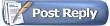 |
|
|